Table of Contents
Mouse and Camera Navigation
Camera Navigation Mode
Camera Navigation Mode is accessed through the Application Menu.
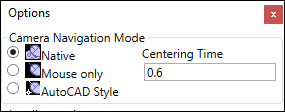
The Camera Mode Options are:
Native:
- Rotate: Hold down the CTRL key while you click and drag with the mouse.
- Pan: Hold SHIFT while you click and drag with the mouse. Use both mouse buttons for finer control.
- Zoom: Hold down CTRL and SHIFT while you click and drag with the mouse. Move the mouse right to zoom in, or left to zoom out.
- Field of View: Hold down CTRL and SHIFT while you click with the center mouse button and drag. To fix distortion, press 'R' on the keyboard or the 'Reset' button on the ribbon.
Mouse Only:
- Rotate: Hold down the center mouse button and drag the mouse.
- Pan: Hold down the right mouse button and drag.
- Zoom: Roll the scroll wheel of the mouse to zoom by moving the camera.
- Field of View: Hold down both the right and center mouse buttons and drag the mouse.
AutoCAD Style:
- Rotate: Hold down the SHIFT key while you click with the center mouse button and drag.
- Pan: Click and drag with the middle mouse button.
- Zoom: Roll the scroll wheel on the mouse.
- Field of View: Hold down the SHIFT key and both the center and right mouse buttons and drag the mouse.
![]() Note 1: For slower movement and finer control, hold down the CTRL key along with any of the above navigation modes.
Note 1: For slower movement and finer control, hold down the CTRL key along with any of the above navigation modes.
![]() Note 2: Changing the 'Field of View' may cause the view to appear distorted. To fix the distortion, press 'R' on the keyboard or the 'Reset'
Note 2: Changing the 'Field of View' may cause the view to appear distorted. To fix the distortion, press 'R' on the keyboard or the 'Reset' ![]() button on the ribbon.
button on the ribbon.
Changing the Center of Rotation
How to change the camera's center of rotation or pivot point when navigating:
- Using the Point tool, click a scan point in the Scene viewing window for your new center of rotation or pivot point.
- Now press keyboard shortcut 'C' to center on the scan point, or press the
 Center icon which is located under Home > Navigation.
Center icon which is located under Home > Navigation.
 Point (default) tool.
Point (default) tool.