User Tools
Sidebar
Point Cloud Converter
Point Cloud Converter is used for batch scan filtering and batch converting of scans to different file types.
Supported files for import are fls, fws, e57, pti, and ptx.
Supported files for export are e57, pti, ptx, and ptn.
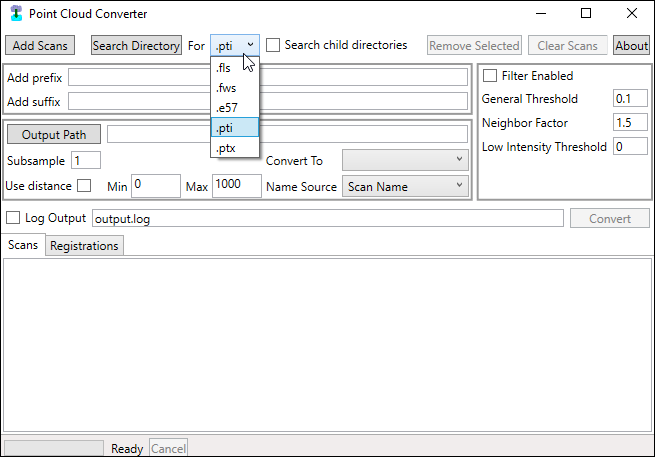
How To Convert and Filter Laser Scans
Working from left to right,
1. Add Scans
Click the 'Add Scans' button and select the scans you wish to convert or filter.
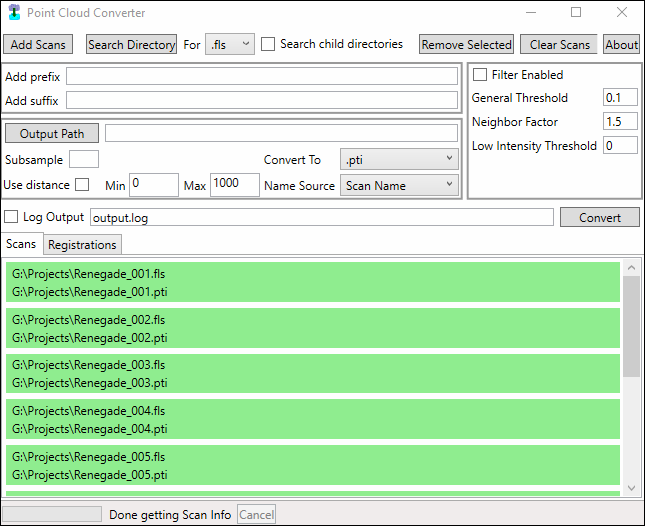
2. Add prefix / Add suffix
If desired, add a prefix or suffix to your new scan file by typing something in the fields 'Add prefix' and/or 'Add suffix'.
We often add a suffix of _F1 to our scans, using the letter F to indicate the scan has been filtered and the number 1 to indicate it has been filtered one time.
3. Filter Enabled
To filter the data, check ON the 'Filter Enabled' checkbox.
The default filter values for 'General Threshold' and other settings are generally sufficient, yet may be adjusted for more aggressive filtering if so desired.
The image below provides an example of what happens to data when applying the filter. The red points consisting of mixed pixels and edge artifacts are removed, while the green points which represent real surface data are kept.
![]()
4. Output Path
Choose an 'Output Path“, meaning a destination to save your new scan files.
5. Convert To
Select a file type for export using the 'Convert To' drop down.
6. Use Distance
Check ON the 'Use distance' checkbox and enter a Min and Max value (meters). Data outside these values will removed from the new scans.
7. Convert
Click the 'Convert' button.
To visually see how filters will effect the data points of your scan → See also Filter Point Cloud
